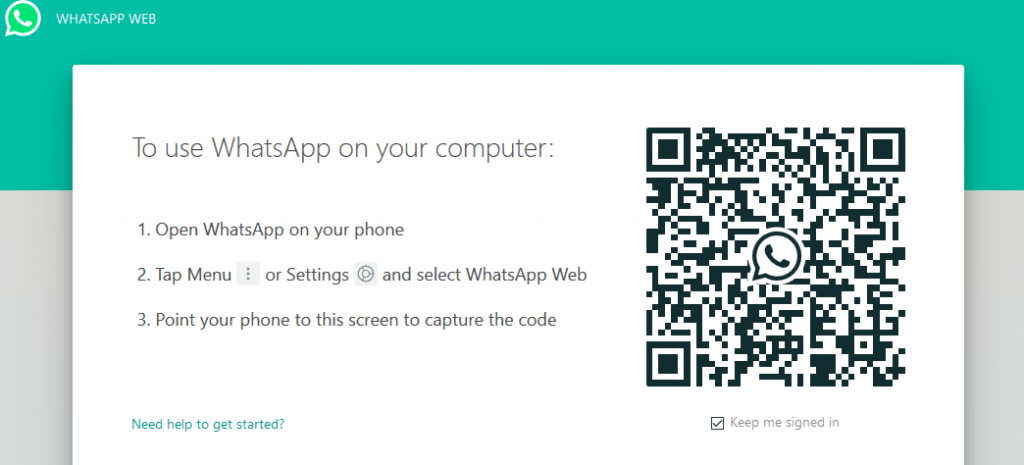Here is the Step by Step guidance of How to use WhatsApp Web on Computer as follow:
Introduction
- Nowadays, WhatsApp is one of the best messenger which is used by people in the whole world.
- It takes a place of SMS for the Communication.
- We can send photos, Audios, Videos, Gif using WhatsApp.
- Facebook owned WhatsApp and it is available on Google play store and Apple App Store for Free.
How to use WhatsApp Web on computer?
- You can access WhatsApp on both your phone and your computer. You can use WhatsApp on your computer in two ways:
- WhatsApp Desktop: The app you can download from WhatsApp Click Here.
- WhatsApp Web: It is a browser-based app (Extension) of WhatsApp.
- Above all applications are computer-based extensions of the WhatsApp account on your phone.
- Further You can send and receive the messages and are fully synced between your phone and your computer, and you can see all messages on both devices.
- If You take any action on your phone will apply to WhatsApp on your computer and vice versa.
How to install WhatsApp Desktop:
- Click https://www.whatsapp.com/download from your computer’s browser or download it from the App Store.
- Since WhatsApp Desktop runs natively on your desktop, you’ll have support for native desktop notifications, better keyboard shortcuts, and more.
- If your operating system isn’t supported, you can use WhatsApp on your browser instead.
How to access WhatsApp Web?
- Open https://web.whatsapp.com in your Chrome, Firefox, Opera, Safari, or Edge browser and scan the QR code by using the WhatsApp app on your phone.
- Because of browser limitations, some features may be missing on WhatsApp Web.
How to pair your phone with WhatsApp Desktop
- Step-1:
- Click here to download and install WhatsApp on your computer.
- Or Simply Open WhatsApp Web on your browser.
- Step-2: Open WhatsApp on your Phone.
- Step-3: Go to the Setting of WhatsApp.

- Step-4: Scan QR Code from your Phone.
Log out of Desktop from WhatsApp

Get the Latest and Breaking News, Entertainment News, Technology News, Sports News Like Cricket, Government Jobs Alert, Government Results and Health & Fitness News here.