Before you activate SBI ATM card you need to register yourself on OnlineSBI and follow these steps:
Step-1: How to register Internet banking on OnlineSBI
- Now customers having at least one account can register online for retail or Corporate Internet banking facility. To register for sbi net banking facility.
- Firstly, In the OnlineSBI home page, Personal banking section, click the New User Registration link.
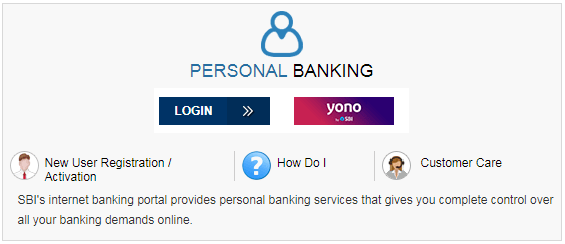

- Please note that if your branch has provided the Internet Banking Pre-printed Kit (PPK), you need not register online.
- An alert message in the Login page advises you to use the credentials in the pre-printed Kit (PPK) to login to Internet Banking.
- Click OK in the Alert Message Box.
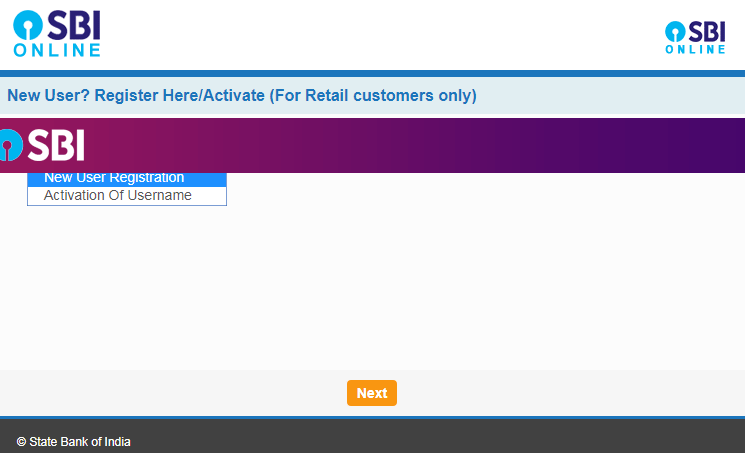
- For new registration, select the New User Registration from the drop-down menu.
- Click Next to continue with New User Registration
Step-2: Enter the mandatory details
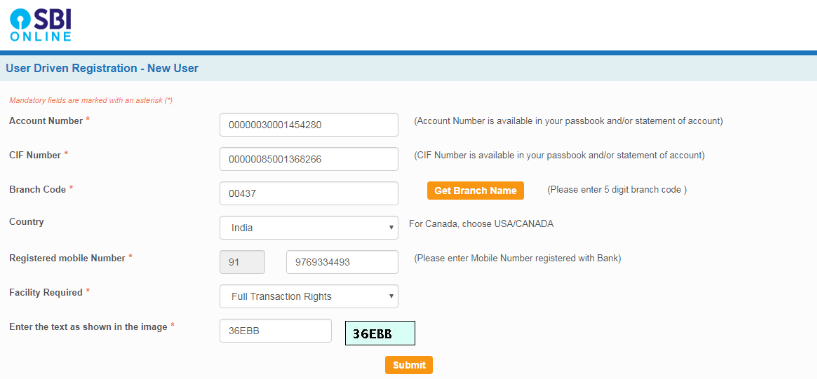
- You are displayed a user-driven registration form as shown in this screen.
- Fill your account number as displayed in your passbook
- Enter the CIF number which is available in your Passbook/ account statement
- Enter the branch code as displayed in your passbook. If you do not know the branch code click the Get Branch Code link to retrieve the branch code based on the location and branch name.
- Select your country.
- Enter the mobile number registered in your branch
- Select the Internet banking facility you require: Full or Limited Transaction Rights / View Rights
- Enter the Captcha code and click Submit
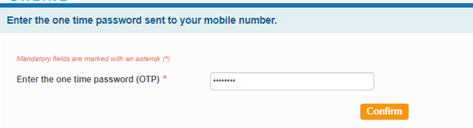
- You are displayed a form to enter the OTP received in your mobile number.
- Enter the OTP and click Confirm
Step-3: Select any One Options
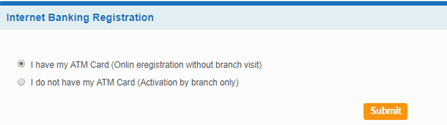
- You are displayed options to complete the registration.
- If you have an ATM card, you can complete the registration and activate Internet banking services instantly for your account.
- Select the ATM Card option and click Submit Note: If You do not have an ATM card, Internet banking services will be activated by the branch
Step-4: Enter the ATM/Debit card details if you choose 1st option

- You are redirected to Debit Card Validation page and requested to validate the ATM credentials.
- Enter the ATM card details and click proceed
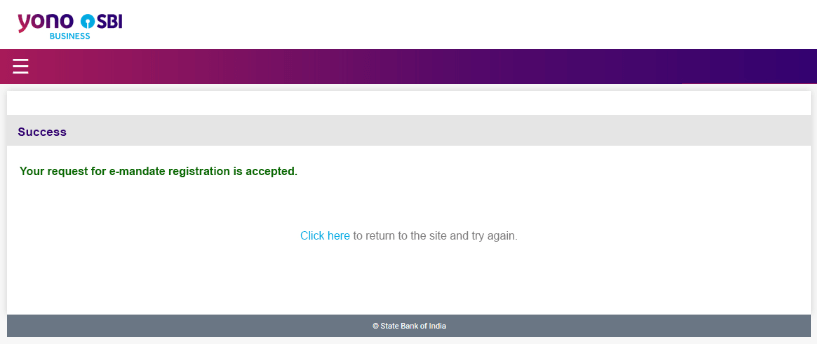
Step-5: Create Username and Password
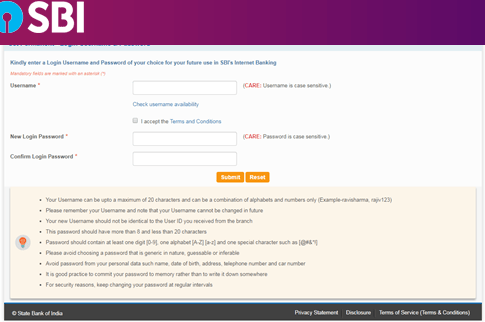
- You are requested to generate a permanent username.
- Create a login password. Ensure that it is 8 characters long and is a combination of upper and lower case alphabets, and contains at least one number and one special character.
- Re-enter the password to confirm. Click Submit.

Step-6: Create Profile password

- Set a profile password
- Re-enter the profile password to confirm.
- Select a hint question for your profile from a choice of common questions.
- Enter the answer to the hint question.
- Fill your date of birth, place and country of birth.
- Enter your mobile number as registered in branch records while opening the account
Step-7: Go to the Request & Enquiries tab to add/activate SBI ATM card
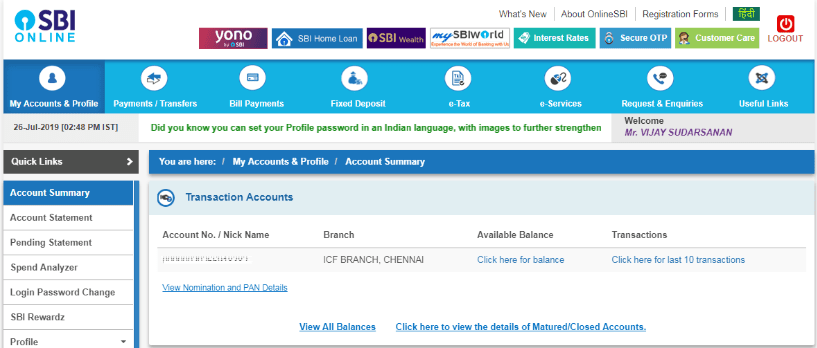
- Your profile password and personal details saved and you are seeing a confirmation page.
- Click the Account Summary link the confirmation page
- You are displayed the list of accounts mapped to your username.
- When you registered through online Internet banking service, you will have view rights only to check the balance or generate the account statement.
- Your view rights can convert into Transaction rights through upgrade access level link under Request & Enquiries tab.
- When you registered through Branch banking service, you will have Transaction rights with immediate effect
Step-8: If you choose option 2 ( Dont have ATM card)
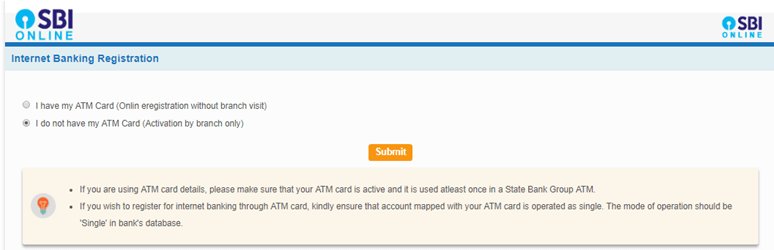
- If you do not have an ATM card, choose the relevant option (After providing your account number, CIF number, mobile number and services required).
- Click Submit.

- Your temporary username and pre-printed kit (PPK) number and also displayed on this page.
- The confirmation page displays a link to the registration form Download and print the form and submit the form at your branch to avail Internet Banking services
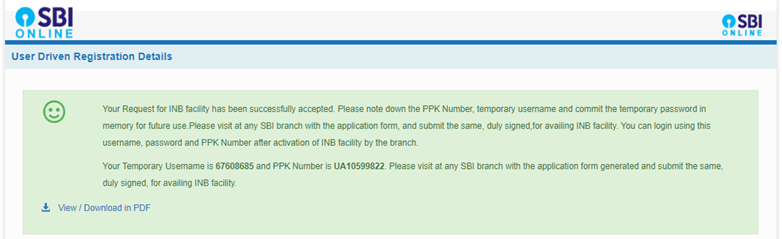
- Click the link to view/download the registration form.
- In short, You need to print and submit the form at your branch to avail Internet banking rights
Checkout the SBI cards IPO article.
Get the Latest and Breaking News, Entertainment News, Technology News, Sports News Like Cricket, Government Jobs Alert, Government Results and Health & Fitness News here.








